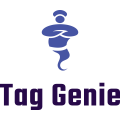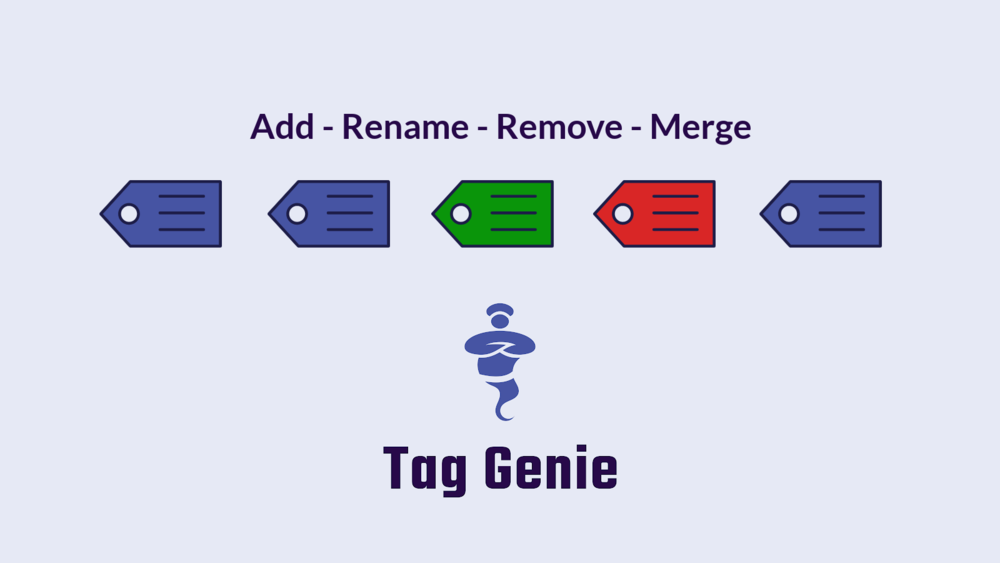
Product, customer, and order tags play a key role in almost every Shopify store. For that reason, efficiently managing tags is key in order to minimize the time it takes to make sure that your tags are well-organized and that products, customers, and orders have correct tags.
The problem gets bigger as your store is growing. Some stores using Tag Genie have more than 50,000 items - imagine having to manage those manually. Yuck!
Currently, Tag Genie focuses on managing product tags as this is most-difficult, but we are working on introducing customer and order tagging capabilities. In this article, we are going to focus on most common scenarios for editing product tags in Shopify and how Tag Genie can help you save time.
Scenario 1 - Deleting Tags
The first scenario for editing tags in Shopify is simply deleting tags. Many times you simply need to remove tags that are no longer needed. Tag Genie has the perfect tool for that - we call it Bulk Remove Tags.
Bulk Remove Tags is a specialized UI just for removing tags, making it extremely easy to remove tags in bulk. You can quickly filters tags, and click on the tags that must be deleted.
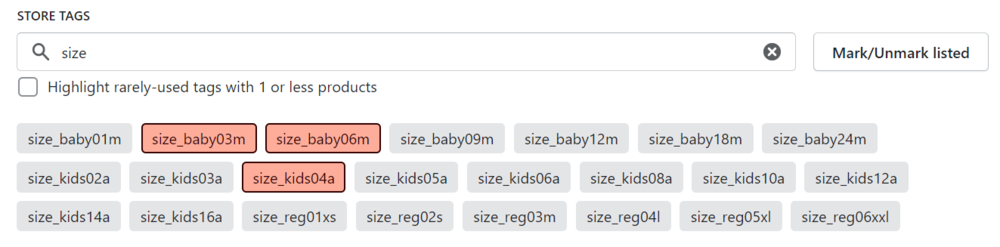
We have also added the option to highlight tags that are used on just a few product, making it really easy to stop misspelled, wrong, or legacy tags.
Scenario 2 - Merging Tags
Another very common scenario for editing tags for Shopify is merging tags. Fundamentally, this operation is all about adding and deleting tags but working with our purpose-built UI allows for unprecedented control and efficiency.
What’s the use case for merging though? Some times you will need to consolidate multiple tags into a single one. Again, doing that with Tag Genie is just a matter of several clicks - we call this Bulk Merge Tags.
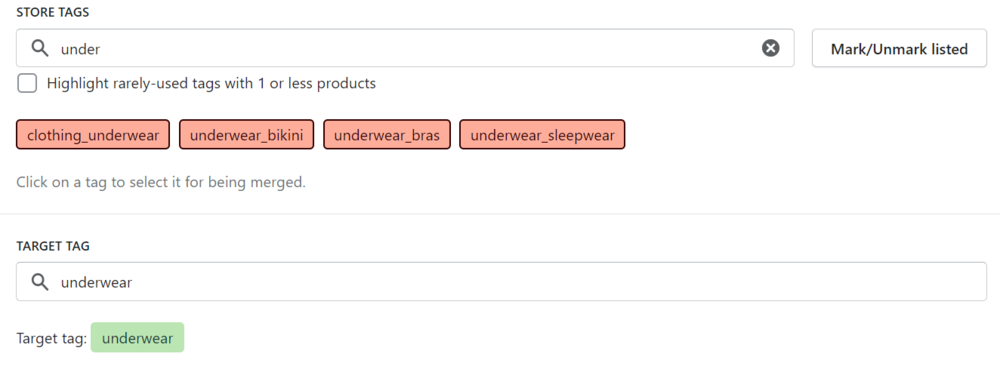
Here is a scenario where various underwear tags will be merged into a single one.
Scenario 3 - Renaming Tags
Another “edit Shopify tags” scenario is renaming existing tags. This is usually needed when you are reorganizing your tagging approach or fixing misspelled tags. Usually this scenarios is a bit more complex as you rarely need to work on all tags but rather select specific range of products to work on.
Tag Genie has the so called “Custom Tag Operation” which enables allows you to use the full capabilities of the app and create complex filters and operations to match your case.
Scenario 4 - Prefixing or Suffixing Tags
Another way to edit Shopify tags is to add a prefix or a suffix to existing tags. For example, you might need to rename multiple tags related to your sales “10% Off”, “20% Off”, etc. to “Sale 10% Off”, “Sale 20% Off”, etc. That is easier said than done using simple tag operations. Tag Genie provides the so called Templates that will allow you to easily complete the operation. We have created a separate blog post that goes into more details about this so please check it out - How To Prefix Product Tags on Shopify.
So those are some of the main ways to edit tags on Shopify. If you like what you have seem, please checkout the Tag Genie application on the Shopify app store.
Have we missed any important scenarios? Let us know if the comment section below.