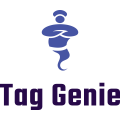Overview
Topics covered: What are tag groups, how to create and use tag groups. How it helps: Better organize Shopify tags, validate tags based on conditions, detect misspelled, wrong, or missing tags for Shopify, visually identify tags.
Why Tag Groups?
In many instances, Shopify tags, especially ones assigned to products, are logically grouped into categories. For example, stores have tags for sizes, colors, categories, any many more. Usually those categories have some implicit rules - for example, every product should have at least one tag for size, exactly one tag for color, etc.
Tag Groups are a way of making those implicit requirements more explicit so that you can enforce those rules and get notified when rules are broken.
In addition to that, tag group also help with easily identifying identifying different tags by using color.
Creating Tag Groups
You can access tag groups from the navigation menu on the lest called “Tag Groups”. Once you are on the page for tag groups, you can create a new group by clicking on “Create tag group”.

To create a group, you should choose the type of resource (Product, or Customer), give the group a name, choose the tags that belong to this group, and finally choose a color that will be used to visually identify the group.
The Main Page
The main page of tag groups plays the role of a dashboard where you can see all defined groups as well as summary data if any resources are failing the defined validation rules.

Validation Rules
We have already mentioned validation rules but let’s know take a look at how they are set.
In order to set a validation rule for a particular group, just click on a group. You will be navigated to a detailed view where you can rename, delete, or enable the validation rule.
Just click on “Enable Validation” to unlock the validation settings.

Here you can choose the constraint that will drive the validation rule. In the beginning we mentioned that tags usually have implicit constraints about how they are applied to products or other resources in Shopify. The constraint allows you to specify if “exactly one” or “at least one” tag of a particular group should be applied.
With “exactly one”, validation will fail if there are resources with more than one tag (belonging to the particular group) applied or if none of the tags are applied.
With “at least one”, validation will fail if there are resources that do not have any of the tags applied, while multiple tags are allowed.
Optionally you can use conditions to limit the resources that the rule is applied to. For example, the rule in the screenshot above will only be applied to products that have the their product type set to Accessories.
Once you have your rules defined, you can go to the main page for tag groups and Schedule Rule Evaluation from the actions at the top. Once the operation is done, you can refresh the main page to see some stats of how many groups have failing rules and how many resources are failing rules.
If a group has validation errors, a banner will be displayed at the top of the page that will allow you to see a list of all failing resources (product, customer, etc.) so that you can fix them. Clicking on the name of a resource will take you to respective resource in the Shopify Admin.
Benefits
As we have already seen, one of the biggest benefits of defining and using tag groups is the ability to easily detect if any product or customers are breaking some of the rules. This is important because if a product is missing an important tag, it might not be appearing on a page thus reducing the chances that it will bought and ultimately reducing revenue.
Another major benefit is that you can think about tags visually. Color helps us spot pattern and think better. One of the immediate benefits of having tag groups and assigning colors to them is that you will be able to easily identify them and with a single glance spot any irregularities like misspelled tags, wrong tags, etc.
You can go the app dashboard and arrange your tags by groups giving you the opportunity to organize your tags better.

Just that view will allow you to spot any tags that have no groups or are misspelled. This can save a lot of time trying to sort out any problems with tags.
Before we end, let’s summarize how tags can help you with tag management:
- Visually identify tags belonging to the same logical group
- Make implicit rules about tags explicit
- Identify products or customers on your Shopify store that are not valid according to your tag rules
- Easily spot misspelled or wrong tags
- Save time finding misspelled or wrong tags
- Improve revenue by making sure that all products have correct tags
This feature is now available to all app installations and we hope that it will allow you to up your tag management game for Shopify.