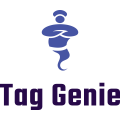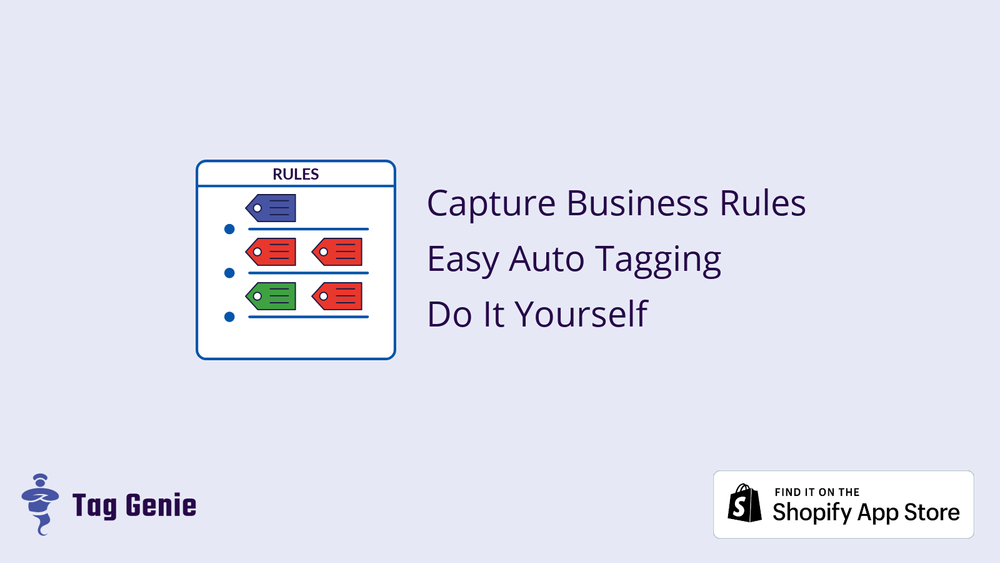 Join the tagging revolution for Shopify! With Tag Rules we are introducing a new and improved way to manage tags for your products, orders, and customers (*).
Join the tagging revolution for Shopify! With Tag Rules we are introducing a new and improved way to manage tags for your products, orders, and customers (*).
After receiving feedback from hundreds of stores and carefully analyzing the problems merchants are facing when having to deal with tags, we decided to introduce a new concept that will allow you to explicitly capture business rules regarding tags in a very intuitive manner and be able to setup auto-tagging without in-depth technical knowledge.
Built-in Tag Rules
While Shopify stores differ in many ways, usually there are patterns around tagging. For example, it is very common to tag products based on a vendor or the variant options that are available. One of our goals is to capture all such common rules and allow you to easily choose the rules that are applicable to your sore. We have started with a list of common rules and we will be releasing additional ones every week.
You can think about Tag Rules as templates to common tagging requirements that are specifically built to be easy to use.
Here is the current list of rules that are either available or coming very soon:
- Tag Products By Vendor
- Tag Products By Inventory
- Tag Products by Options
- Tag Customers by Products Bought
- Tag Orders by Status
- Add Product Tags on Creation
We will also allow you to define custom rules for any store-specific use cases.
Creating Your First Rule
Let’s now go ahead an create your first rule. Imagine that we need to tag each product by its vendor. First navigate to the Tag Rules page by clicking on “Tag Rules” on navigation panel on the left.
On the page you will see a lift with all available rules.
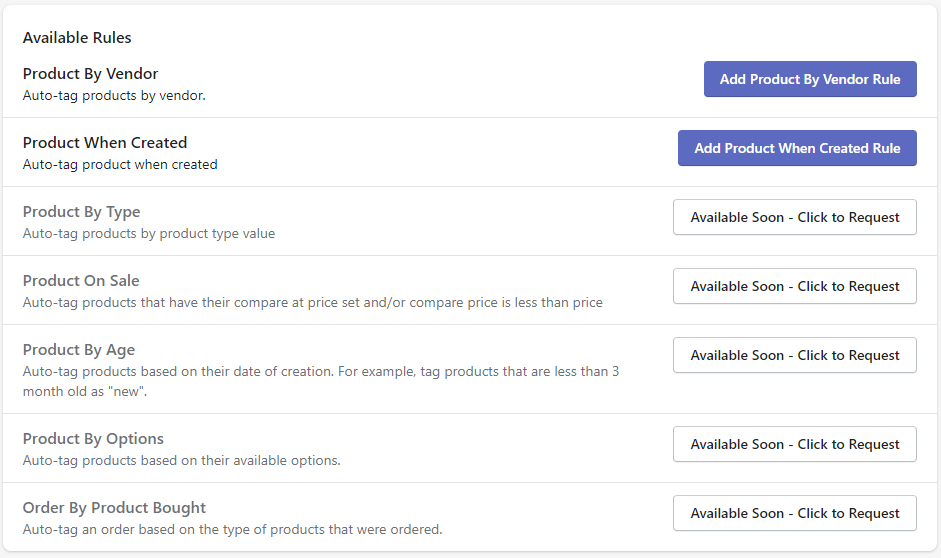 Lets select Product By Vendor to enable auto-tagging by vendor.
On the next page you will be presented with the options for this specific tag rules.
Lets select Product By Vendor to enable auto-tagging by vendor.
On the next page you will be presented with the options for this specific tag rules.
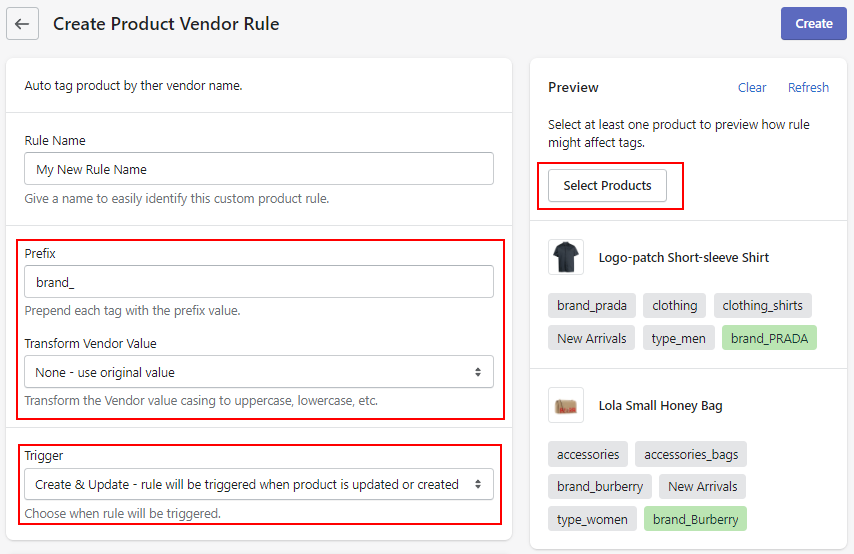 Each tag rule is specifically built to get a certain task done, therefore no unrelated UI elements or operations will be distracting you.
Each tag rule is specifically built to get a certain task done, therefore no unrelated UI elements or operations will be distracting you.
Here we can optionally choose a prefix for the vendor tags - for example “brand_”. This is a common practice since it will allow you you easily stop tags related to your vendors.
Preview
On the right hand side you can select products to preview the effect of this rule. Any tags that will be added (if any) will be in green while the ones that will be removed (if any) will be in red.
Triggers
One of the most important setting for a tag rule is the so called trigger. The trigger specifies when a rule will be evaluated/executed. Currently you have the following options:
- Create & Update (default) - execute when a resource is created or updated
- Update - execute when a resource is updated
- Create - execute when a resource is updated
- Manual - execute only manually.
Once you are ready you your rule, click on Create to create it.
On the main page for Tag Rule you will see all of your current rules. Clicking on any rule, will take you to the detailed view where you can see any executions of this rule or edit/delete the respective rule.
Migrating To Tag Rules
If you are an existing Tag Genie customer and you already have Tag Operations defined you are probably asking yourself how Tag Rules impact you. The short answer is that they don’t. We will continue supporting Tag Operations but we will encourage you to migrate any Tag Operations that have automations to Tag Rules simply because it will be easier for you manage your tags with rules going forward.
Tag Operations will eventually become Bulk Operations and will be sole used to perform one-time operations on your tags. Tag Rules will be use for auto-tagging while Tag Operations will be used to easily manage big changes to your tags like bulk rename, bulk add, bulk merge.
We want to thank all of the merchants that provided feedback for us and were instrumental in shipping this feature. We are looking forward to hearing your feedback!